Data access
Quijote contains over 1 petabyte of data. Given this large size, the data is currently distributed across two different clusters in New York (Rusty cluster) and San Diego (GordonS cluster). The data can be accessed in two different ways:
Globus. A system designed to easily transfer large amounts of data in a very efficient manner.
Binder. A system that allows reading and manipulating the data online, without the need to download the data.
The table below describes the data each cluster contains and provides the links to the associated globus and binder systems.
Warning
We are currently moving all data located in the Princeton cluster to New York. Besides, due to storage constrains we are compressing all snapshots. Thus, the data may be temporarily unavailable in the below links. Note that you need to install the latest version of Pylians, or use hdf5plugin to read the compressed snapshots. For more details see Snapshots. Please Reach out if you experience problems.
Globus
The data can be accessed through globus by clicking in the links from the above table. Note that to download the data to your local machine (e.g. laptop) you will need to install the globus connect personal. For further details see here. We now provide some simple instructions to use globus.
The simplest way to transfer data is to use the globus graphical environment. Just type the above names in collection (e.g. Quijote_simulations for the data in San Diego) or click the associated link. You will need to choose where the data is being moved in the other collection (e.g. your laptop or another supercomputer). Once the collection points are set, select the data you want to transfer and destiny folder and click in Start.
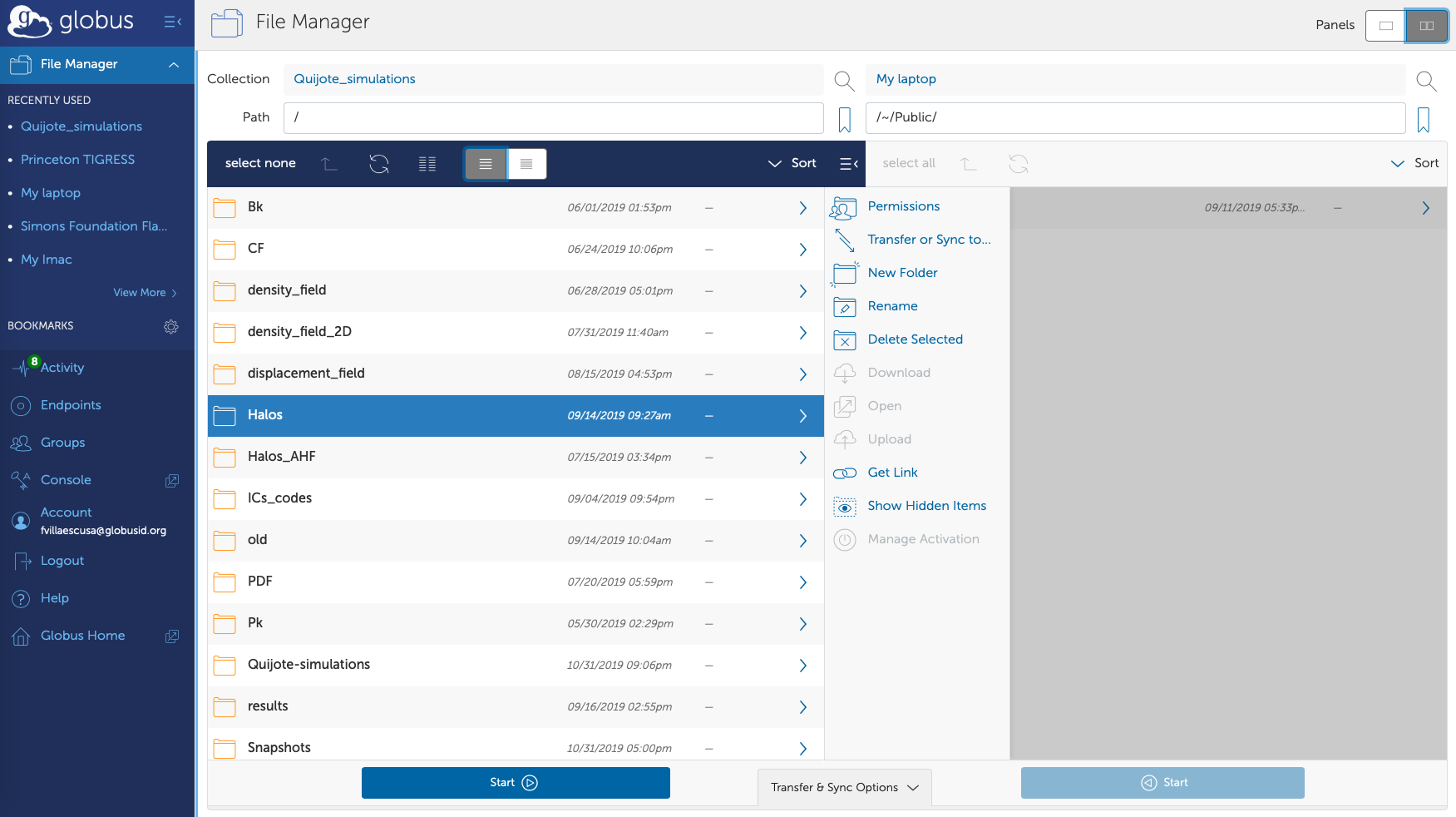
In some cases, there are so many files in a given directory, that globus may not be able to list them all and will return an error. If this is the case, it is advisable to use the path line. For instance, if by clicking in Snapshots you get a time out error, you may want to just type in the path line: /Snapshots/ or /~/Snapshots/. This may show you the different content of the data and allow you to navigate it. You can also go to a given directory directly from there. E.g. to access the first realization of the fiducial cosmology, type in path: /Snapshots/fiducial/0/ or /~/Snapshots/fiducial/0/.
In some cases, the above option may not be desirable. For instance, imagine that you want to download all linear matter power spectra of the high-resolution latin-hypercube simulations. One of such files (realization 45) is located in /Snapshots/latin_hypercube_HR/45/ICs/Pk_mm_z=0.000.txt, while the file for the realization 89 is located in /Snapshots/latin_hypercube_HR/89/ICs/Pk_mm_z=0.000.txt.
Thus, to download all those files without involving downloading the full HR latin-hypercube folder, will require that you access each simulation folder, then the ICs folder and then transfer the file individually. For 2,000 files this is unpractical. For these situations, we recommend using the globus Command Line Interface (CLI). The first step is to install the CLI package, if you don’t have it. Next, login into globus by typing in a terminal
globus login
Then, the following command allow you to determine the associated endpoint of the Quijote simulations:
globus endpoint search "Quijote_simulations"
ID | Owner | Display Name
------------------------------------ | ------------------------- | -------------------
c42757fe-d570-11e9-98e2-0a63aa6b37da | fvillaescusa@globusid.org | Quijote_simulations
You should do the same to know the endpoint of the machine where you are transfering the data to. You can then explore the filesystem of the Quijote simulations (or your machine) as:
ep1=c42757fe-d570-11e9-98e2-0a63aa6b37da
globus ls $ep1:/Snapshots/latin_hypercube_HR/45/ICs/
The above command will list the content in the /Snapshots/latin_hypercube_HR/45/ICs/ directory. A single file can be transfered as:
ep1=c42757fe-d570-11e9-98e2-0a63aa6b37da
ep2=ddb59af0-6d04-11e5-ba46-22000b92c6ec
globus transfer $ep1:/Snapshots/latin_hypercube_HR/45/ICs/Pk_mm_z=0.000.txt $ep2:/Quijote_simulations/linear_Pk/45/Pk_mm_z=0.000.txt --label "single file transfer"
Where ep2 should be the endpoint of the machine where you are transfering the data. Entire folders can be moved as follows:
ep1=c42757fe-d570-11e9-98e2-0a63aa6b37da
ep2=ddb59af0-6d04-11e5-ba46-22000b92c6ec
globus transfer $ep1:/Snapshots/latin_hypercube_HR/45/ICs $ep2:/Quijote_simulations/45/ICs --recursive --label "single folder transfer"
Many folders can be moved with a single command as
ep1=c42757fe-d570-11e9-98e2-0a63aa6b37da
ep2=ddb59af0-6d04-11e5-ba46-22000b92c6ec
globus transfer $ep1:/Snapshots/fiducial/ $ep2:/Quijote_simulations/fiducial/ --batch --label "CLI 10 folders" < folders.txt
where folders.txt is a text file containing
--recursive 0 0
--recursive 1 1
--recursive 2 2
--recursive 3 3
--recursive 4 4
--recursive 5 5
--recursive 6 6
--recursive 7 7
--recursive 8 8
--recursive 9 9
For more options and details see Command Line Interface (CLI).
Binder
Binder is a system that allows users to read and manipulate data that is hosted at the Flatiron Institute through either a Jupyter notebook or a unix shell. The user can find some basic documentation here. The links to the binder for the New York and San Diego cluster can be found in the table above. Note that the data in the Princeton cluster cannot be accessed through binder. Our binder environments contains the following packages:
nbgitpuller
sphinx-gallery
pandas
matplotlib
astropy
matplotlib
scipy
h5py
corner
future
numba
unyt
Pylians
pyfftw
CAMELS-library
Note
The first time you log into binder it could take a while. This is because the system is downloading and installing all required packages. Clicking show you can see the progress.
Warning
Two important things need to be taken into account when using Binder. First, the Binder environment is ephemeral - after a few days of inactivity its contents are deleted, so one has to be vigilant about downloading any analysis results in time. Second, Binder is not designed to carry out long and heavy calculations. In this case we recommend the user to download the data and work with it locally.